Remember that time you searched for something… slightly embarrassing? may be you have search something like which you wanted to know casually but no need in future of it Or maybe you just want a fresh start, less targeted ads, or simply more control over your digital footprint. Whatever your reason, knowing how to clear your search history on the big platforms is essential privacy hygiene. Think of it like cleaning up your digital living room!
As someone who’s spent years navigating the ins and outs of online privacy settings (and yes, done my fair share of frantic history clearing!), I’ve put together this straightforward guide that how to delete search history in google/Facebook/Chroma/Instagram. We’ll walk through clearing searches on Facebook, YouTube, Google, and Instagram step-by-step. No jargon, no fluff – just practical advice to help you reclaim a little piece of your online privacy.
Why Bother Clearing Search History Anyway?
Before we start this journey, let’s address the requirement of this: why clear it? It’s not just about hiding questionable late-night searches even this is do necessary for everyone (though that’s valid!). Clearing your search history can be any reasons:
Reduce Targeted Ads: Those eerily specific ads? Often fueled by your searches. even post clearing history can make them a bit less personal (though not eliminate them entirely).
Improve Search Relevance: Old, irrelevant searches can clutter your future results. Clearing them can give you a cleaner starting point.
Enhance Privacy: Limits the detailed profile these platforms build about your interests and habits.
Free Up Mental Space (Kind Of): Sometimes, just knowing old searches are gone feels like a digital declutter!
Protect Shared Devices: Essential if others use your computer or phone.
Important Caution Upfront:
Clearing your search history locally (on your device or browser) stops you from seeing past searches and might reset some suggestions. However, it generally does not delete this data from the company’s servers immediately. They often retain it for operational purposes (like improving services, security, and yes, advertising) for a period defined in their privacy policies. Think of it more like removing the convenience of your history rather than erasing its existence entirely. For true long-term deletion, you often need to delve into account settings or data management tools (we’ll touch on this).
Now, let’s get cleaning!
1. Clearing Your Facebook Search History
Facebook keeps a log of people, Pages, and groups you’ve searched for. Here’s how to clear it:
On Desktop (Web Browser):
Log into Facebook.
Click the search bar at the very top of the screen.
Click the small clock icon or “See recent searches” that appears below the bar.
Click Clear Searches at the top right of the list that pops up.
Confirm by clicking Clear.
On Mobile App (Android & iOS):
Tap the search bar located at the top of the Facebook application.
You should see “Recent searches” appear. Tap See All next to it.
Tap Clear Searches (usually near the top right).
Tap Clear to confirm.
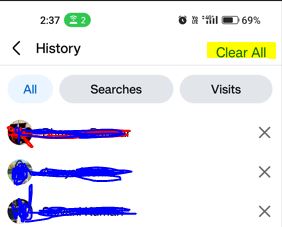
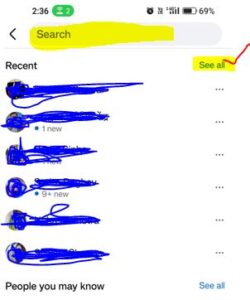
Pro Tip: Facebook doesn’t let you selectively delete individual searches easily within the app or main site. You can do it via the Activity Log (Settings & Privacy > Activity Log > Filter: Search History), but it’s more cumbersome.
2. Clearing Your YouTube Search History
YouTube tracks both your search queries and your watch history. Clearing them separately is key.
Clearing Search History:
On Desktop:
First you have to sign In your YouTube.
Click your profile picture > Settings.
In the left menu, click History & privacy.
Under “History,” find Manage all activity.
After that Once you landed on your Google Activity page filtered to YouTube. Click the Delete dropdown on the left.
Choose Delete activity by. Under “Delete by date,” select All time. Under “Filter by product,” select YouTube and uncheck “Include activity from Google services…” (unless you want that too).
Click Next > Delete.
On Mobile App:
Tap your profile picture > Settings > History & privacy.
Tap Manage all activity.
Follow steps 5-7 above (same Google Activity interface).
Quick App Method (Search Only):
Tap the Search bar.
Tap the X next to a recent search to remove it individually.
To clear all, tap Clear all (usually appears after tapping the ‘X’ on a few).
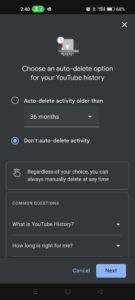
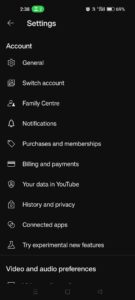
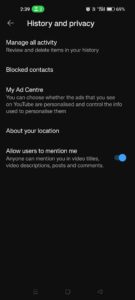
Pausing Watch History: While not clearing existing history, pausing stops new history from accumulating. Go to Settings > History & privacy and toggle Pause watch history and Pause search history on.
3. Clearing Your Google Search History (Web & App)
This is the big one, as Google powers so much. Your searches across Google.com, the Google app, and even Chrome (if synced) are stored here.
The Central Hub: My Google Activity
Go directly to https://myactivity.google.com. Sign in if needed.
You’ll see a massive timeline of your activity (Searches, YouTube watches, location, app usage, etc.).
To Delete Specific Items:
You have to check the boxes next to items you want to remove.
Click the Delete button at the top.
To Delete By Date/Product:
Click Delete activity by on the left sidebar.
Choose a time range (e.g., All time).
Select the products (e.g., Search, YouTube).
Click Next > Delete.
To Auto-Delete Future Activity:
Click Auto-delete on the left sidebar.
- You can choose to automatically delete your activity history. Select from one of the following options to specify how often you would like to automatically delete any activity older than:
- 3 months
- 18 months
- 36 months
Clearing Search History in Chrome (Local Device): This only clears history stored on that specific device/browser:
Open Chrome.
Click the three dots > History > History (or press
Ctrl+H/Cmd+Y).Click Clear browsing data on the left.
Choose a time range (e.g., All time).
Ensure Browsing history is checked. Uncheck other items like passwords unless you want those cleared too.
Click Clear data.
4. Clearing Your Instagram Search History
Instagram tracks searches for accounts, places, hashtags, and audio.
On Mobile App (Android & iOS):
Tap your profile picture in the bottom right.
Tap the three lines (hamburger menu) > Settings and privacy.
Scroll down to Activity and tap Search history.
You’ll see your recent searches. Tap Clear all at the top right.
Confirm by tapping Clear all again.
Selective Deletion: In the same “Search history” screen, you can swipe left on any individual search and tap Remove.
Note: Clearing history here removes it from your view and stops Instagram from using it for suggestions in the search tab. It doesn’t necessarily delete the underlying data immediately from Meta’s systems.
Taking Control of Your Digital Trail
Clearing your search history might feel like a small act, but it’s a significant step towards greater awareness and control over your online presence. It’s about deciding what traces you want conveniently visible and resetting the algorithmic assumptions made about you.
While it’s not a magic privacy bullet, combining these steps with regular reviews of your broader privacy settings (check those app permissions too!) and tools like auto-delete goes a long way. Think of it less about hiding and more about consciously curating your digital experience.
So go ahead, give those search bars a fresh start! Your future, slightly-less-predictable self might thank you. Have any other privacy cleanup questions? Feel free to drop them in the comments below!
How to delete search bar history chrome:-
🖥️ On Desktop (Windows/macOS/Linux):
Open Chrome and click the three dots (⋮) in the top-right corner.
Go to History > History (or press
Ctrl+H/Cmd+Yon Mac).Click Clear browsing data on the left sidebar.
Choose Time Range:
For complete removal: Select All time.
For partial removal: Choose a custom range (e.g., “Last hour,” “Last 24 hours”).
Check ONLY these boxes:
Browsing history (Removes URLs you’ve visited and their Omnibox suggestions).
Autofill form data (Removes saved searches/form entries that appear in the bar).
Optional but recommended: Cookies and other site data (Logs you out of sites but removes personalized suggestions based on logins).
Click Clear data.
⚡ Quick Method: Press
Ctrl+Shift+Delete(Windows/Linux) orCmd+Shift+Delete(Mac) to jump straight to the “Clear browsing data” menu.
📱 On Android/iOS:
Open the Chrome app.
Tap the three dots (⋮) > History.
Tap Clear browsing data.
Choose Time Range: Select All time for full deletion.
Check ONLY:
Browsing history
Cookies and site data (Removes personalized suggestions).
Autofill form data (Removes saved searches).
Tap Clear data > Clear.
🔍 What this deletes:
Suggested URLs/websites as you type.
Previously searched phrases in Google/other engines.
Autofill suggestions for forms/search boxes.
Does NOT delete: Bookmarks, saved passwords, or open tabs.
⚠️ Important Notes:
“Autofill form data” is key for removing saved search queries.
Clearing cookies logs you out of sites but ensures suggestions aren’t tailored to your accounts.
No selective deletion: You can’t delete individual items from the Omnibox history—it’s all or nothing for the selected types.
Sync: If you use Chrome Sync, cleared history will also delete from devices where you’re signed in.
Frequently Asked Questions (FAQ)
Q: Does clearing my search history stop the platforms from tracking me completely?
A: Unfortunately, no. Clearing your visible history and suggestions is different from deleting the underlying logs used for analytics and advertising. Platforms still collect vast amounts of data about your overall usage. Use privacy settings (like Google’s Auto-delete) and consider tools like ad blockers for more control.
Q: Will clearing my history stop personalized ads?
A: It might reduce their relevance, as one signal is removed. However, platforms use many other signals (your profile info, interactions, websites visited, location) to target ads, so you’ll likely still see personalized ads, just potentially less precisely based on your recent searches.
Q: How often should I clear my search history?
A: It’s personal preference! Some do it monthly for privacy, others only when they want a fresh start or after specific searches. Setting up auto-delete (like in Google Activity) is a great “set it and forget it” approach.
Q: Does clearing YouTube search history also clear my watch history?
A: No! Search history and watch history are separate lists within YouTube/Google Activity. You need to manage them individually (or delete all YouTube activity together in Google Activity).
Q: I cleared my history, but old searches are still showing up in suggestions! Why?
A: This is frustratingly common. Suggestions are powered by complex algorithms using many data points beyond just your explicit search history (likes, follows, general interests, what’s trending). Clearing history removes one input, but others remain. It often takes a little time (and new search behavior) for suggestions to fully reset. Pausing search history (where available, like YouTube) is the most effective way to stop suggestions based purely on searches.
Q: Is it safe to use browser extensions that promise to auto-clear history?
A: Be cautious. Only use extensions from reputable developers with many positive reviews. Read permissions carefully. Sometimes, a simple habit of manually clearing or using built-in auto-delete features (like Google’s) is safer.
